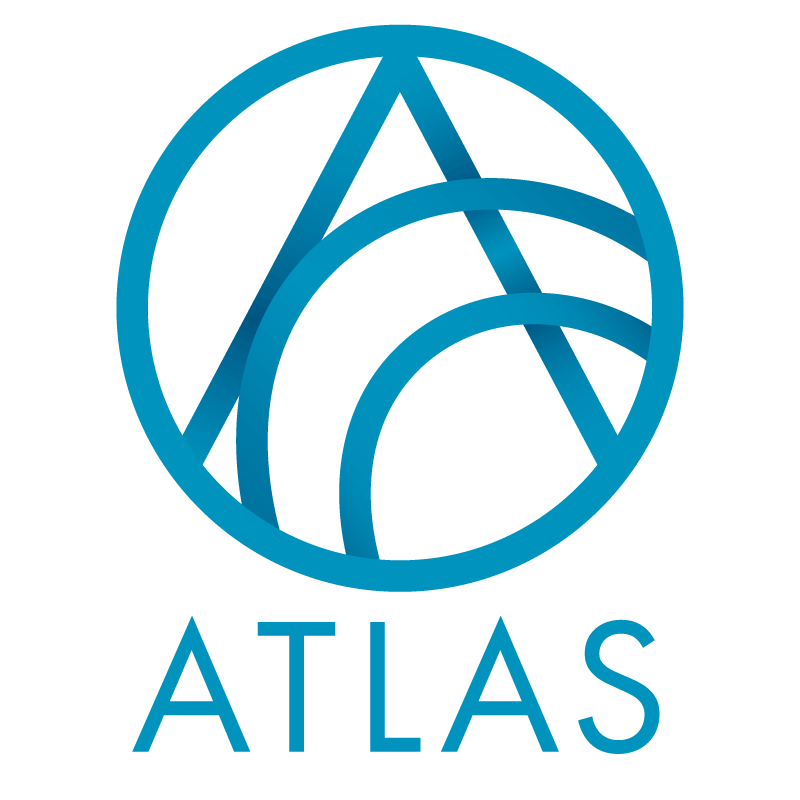Generate Header File
To personalize a communication with information specific to its topic or recipient, you can use merge fields in your Microsoft Word (.docx) document.
To specify the merge data to include in the document, you must generate a header file that includes the merge fields. When you generate a header file, you create a comma separated
values (*.csv) file based on an output format, with fields defined by the program, or an export
definition, with fields you define. In Word, you can use this header file to merge the data with your document.
1. In Marketing & Communications, click Generate header file under Tasks.
2. In the Output type field, select whether to use fields from a standard output format or an export definition.
• If you select Output format, select the output format that contains the merge fields to include.
• If you select Export definition, search for and select the export definition that includes the merge fields to include.
3. Click OK. The browser downloads the header file, based on the selected output format or export definition, for use in Word.
Adding a Letter Template
1. To add a revenue letter, go to the Letters tab and click Add, Revenue letter in the Letters grid.
To add a tribute letter, go to the Acknowledgements page and click Add, Tribute letter.
Name (this field also appears on the Update template screen when you click Update
template): This required field has a limit of 100 characters. Enter a name for the letter that is easily recognizable when you add or edit the acknowledgement process.
Description: This field has a limit of 255 characters. Enter description information that further
identifies the letter. For example, you can enter “Only use for Annual Fund donors.”
Word template (this field also appears on the Update template screen when you click
Update template): To generate acknowledgements, select a Word form template. To navigate to your acknowledgement document on your hard drive or network, click Choose file.
After you save a process, the document name becomes a link. To open the document
in Word, click the link or click View template.
To change the file, edit the document in Word. To update the file, click Clear file and
select the document in this field again. To update the Word document for the letter,
click Update template.
Selection (appears on the Add a revenue letter screen only): You must specify a selection for a revenue acknowledment letter. To specify a Revenue selection, click the binoculars. The Selection Search screen appears for you to add or choose an existing selection. If the selection you need does not appear in search results, confirm that the Record type is Revenue. If you choose an Ad-hoc or Smart query, you can click Edit Query to modify the query.
Revenue in the selection is assigned to this letter during the assign letter process.Tribute letters do not require the assign letter process.
Output type: You must select whether to generate acknowledgements using fields from an output format or fields from an export definition. The program defines the fields to export for
each output format. You define the fields to export for an export definition.
Output format (this field also appears on the Generate header file screen Generate
header file under Tasks): If you are creating a revenue letter, the acknowledgement output options are Standard acknowledgement output, Pledge acknowledgement output, Seasonal address acknowledgement output, Formatted mail pledge acknowledgement output,
Formatted mail acknowledgement output, and Email acknowledgement output.
If you are creating a tribute letter, the acknowledgement output options are Standard
tribute acknowledgement output, Formatted mail tribute acknowledgement output,
and Email tribute acknowledgement output.
To view the fields to export, view the header row in your *.csv file after you run the
process.
Export definition (this field also appears on the Generate header file screen Generate
header file under Tasks): This field appears when you select Export definition in the Output type field. You define the fields to export for an export definition and then merge the acknowledgement data with the Word form template.
To select an export definition, click the binoculars. A search screen appears for you to
add or select an existing export definition to use for acknowledgements.
To view the fields to export, view the header row in your .csv file after you run the
process.
Sites: Revenue and tribute letters can be associated with one or more sites, in order to allow
users from different sites to create and use them.
2. Click Save. You return to the Letters tab. The data you entered appears in the Letter grid.
Assign Letter Process
1. From the Letters tab, in the Assign letters processes grid, click Add.
2. Enter a name and description for the process, and select criteria deals and results information:
Name: This required field has a limit of 100 characters. Enter a name for the letter process
that is easily recognizable when you assign letters to revenue.
Description: This field has a limit of 255 characters. Enter description information that further
identifies the process. For example, you can enter “Only use pledges.”
Site: Select the site that uses this process. If the process is available to users associated
with any site, select “Allsites.”
Include: Assign all letters: To assign selected letters to revenue, select this option. When you select this, the Letter table enables. The process does not assign the same letter twice to revenue. However, you can assign multiple letters to one gift.
Include: Assign selected letters: To assign selected letters to revenue, select this option. When you select this, the Letter table enables. The process does not assign the same letter twice to revenue. However, you can assign multiple letters to one gift.
Letter: To assign a specific letter to the process you add, click the drop down arrow. The
letters that appear in the list default from the Letters grid. If a letter does not appear
in the list, check to confirm a selection exists in the Selection field for the letter.
Acknowledgees: To only include donors in the acknowledgement process, select Include donor. To only include recognition recipients (for example, someone other than the donor that
is recognized for the gift), select Include recognition recipients. To include both, select both checkboxes.
Assign letters to: All revenue: To generate acknowledgements for all revenue, select this option.
Assign letters to: Selected revenue: To choose a Revenue query to assign a letter, select this option. When you select this, the Selection field enables.
Selection: To specify a Revenue selection, click the binoculars. The Selection Search screen
appears for you to add or select an existing query to use for letters. If the selection
you need does not appear in search results, confirm that the Record type is Revenue.
If you choose an Ad-hoc or Smart query, you can click Edit Query to modify the
query.
Only consider revenue added since last run: To assign letters to new revenue added to the database since the assign letters process last run, select this checkbox.
Create selection from results: To create a selection for the individuals or gifts contained in the acknowledgement process, select this checkbox. If you select this checkbox, the remaining checkbox and fields enable.
Selection type: When you select Create selection from results, this is a required field. Choose to create a Constituent or Revenue type of selection.
Selection name: When you select Create selection from results, this is a required field. Enter the name for the new selection the process generates.
Overwrite existing selection: To overwrite the selection selected in the Selection name field, select this checkbox.
3. To close the Add a letter screen, click Save. You return to the Letters tab. The data you entered appears in the Assign letters processes grid.
Add the Acknowledgement Process
1. From Marketing and Communications, click Acknowledgements.
2. Select the Acknowledgements tab.
3. To add a revenue acknowledgement process, click Add and select Revenue acknowledgement process.
To add a tribute acknowledgement process, click Add and select Tribute acknowledgement process.
4. Enter a name and description for the process, and select criteria details and results information:
Name: This required field has a limit of 100 characters. Enter a name for the process that is
easily recognizable when you use the process again.
Description: This field has a limit of 255 characters. Enter description information that further
identifies the process. For example, you can enter “Only use for Annual Fund donors.”
Site: Select the site that uses this process. If the process is available to users associated
with any site, select “Allsites.”
Mailing label template: You must use a Word template to print labels. To navigate to the label file on your hard drive or network, click Choose file. After you save a process, the document
name becomes a link. To change the file, edit the document in Word. To update the
file, click Clear file and select the document in this field again.
Acknowledge revenue with letter: Click the drop down arrow to select a letter for the process. Acknowledge: All ‘Not acknowledged’ revenue: To generate an acknowledgement letter for revenue with an Acknowledge status of Not acknowledged, select this option.
Acknowledge: Selected revenue: To specify a Revenue selection to acknowledge, select this option. Revenue in the selection that has not been assigned the letter in the Acknowledge revenue with letter field will not be acknowledged. When you select this, the Selection field enables.
Selection: To specify a Revenue selection, click the binoculars. The Selection Search screen
appears for you to add or select an existing query to use for acknowledgements. If the
selection you need does not appear in search results, check to confirm that the
Record type is Revenue. If you choose an Ad-hoc or Smart query, you can click Edit
Query to modify the query.
Exclusions: To exclude constituents who request not to be contacted or solicited in certain ways, click Exclusions. The Exclusions screen appears. Exclusions help eliminate constituents
from the process. For example, Mark Adamson requests that you not send email
messages to him. If on his constituent page, through Communications, you add a
solicit code that states “Do not email,” Mark will be removed from the process output
when a matching exclusion is listed on the Exclusions screen.
Mark letters ‘Acknowledged’ when process completes: To change the Acknowledge status from Not acknowledged to Acknowledged on revenue, select this checkbox. To preview the data for accuracy after you run the process, do not select the checkbox. You can mark letters acknowledged at a later time on the Recent Status tab or History tab. You can also mark letters acknowledged on the Review Acknowledgements tab.
Acknowledge date: When you select the Mark letters acknowledged when process completes checkbox, this field enables. This date defaults on revenue on the Letters tab. To select a date other than today’s date, click the drop down arrow and select <Specific date>. An
additional field appears on the right for you to enter a date. To use a calendar to
select the date, click the drop down arrow in this field.
Create selection from results: To create a selection for the individuals or gifts contained in the acknowledgement process, select this checkbox. If you select this checkbox, the remaining checkbox and fields enable.
Selection type: When you select Create selection from results, this is a required field. Choose to create a Constituent or Revenue type ofselection.
Selection name: When you select Create selection from results, this is a required field. Enter the name for the new selection the process generates.
Overwrite existing selection: To overwrite the selection selected in the Selection name field, select this checkbox.
5. Click Save. You return to the Acknowledgements page. The data you entered appears in the
Acknowledgement processes grid.