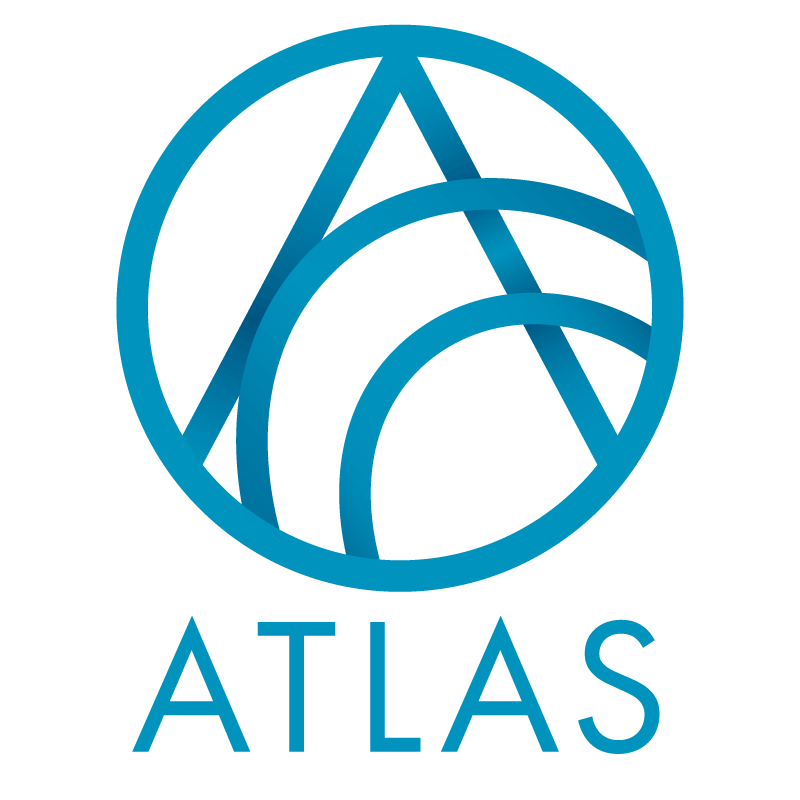Plan steps are actions and tasks that move the plan through to completion. There is a lot of similarity between plan steps and interactions.
Good to Know!
- Plan steps can be added using an outline which can load multiple steps simultaneously. See [Plan Step Outlines – to be developed]
- Steps follow a progression noted in the plan status.
- Planned – you will likely do this step, but it is only planned at this point. There are some data lists that do not include planned steps
- Pending – you are going to do this step
- Completed – step is completed
- Cancelled – this step did not occur, but want to record details about it
- Declined – constituent declined this step
- CONVERSION NOTES:
- RE actions linked to proposals convert as plan steps
- Multiple action solicitors are handled differently in CRM. For plan steps the first RE action solicitor is the primary solicitor, and the others are additional solicitors.
- In CRM the interaction expected date = RE action date, and the CRM actual date is the RE completed date. For MGH only the CRM Actual date is also set to the RE Action Date. So for MGH only the expected date and the actual date will be the same.
- RE action types and notepad types were used to determine the CRM Interaction category, subcategory and stage. For more details the logic can be found here https://jira.blackbaud.com/browse/PH-474
- Interaction comments were added using the following hierarchy
- Some RE action notes converted as an attachment. If the RE note converted as a CRM attachment, do nothing – please leave it converting as an attachment
- IF there is just one interaction or planned step note in CRM, DNC the note in documentation and convert the note to interaction comment. Just move the note comment, not the author, title, date, etc. If there are multiple notes, please see #3 below.
- If interaction comment is still blank and there are notes or documentation, update interaction or planned step comment to read “See documentation”
How Do I?
- Find RE action attributes? To see action attributes click on the hyperlinked interaction summary. This will drill into the interaction and attributes will be one of the tabs