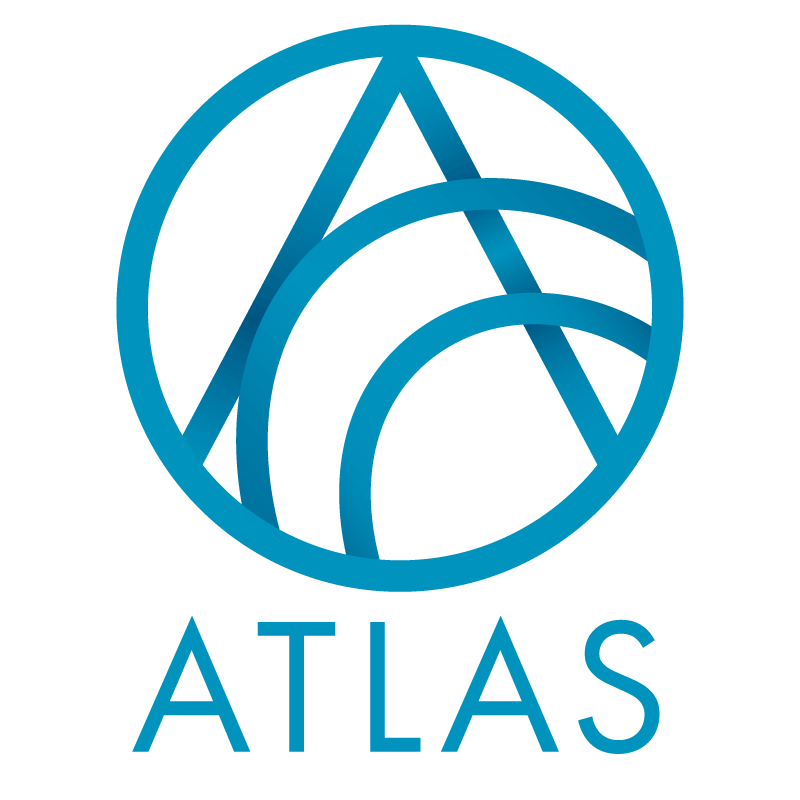All physical addresses related to a constituent.
Good to Know!
- Watch for filters! All former addresses are removed from the view by default
- Business addresses should have business information like the job title and employer name embedded in the address. This is different from RE where an addresses could be linked to an employment relationship.
- When a constituent moves to a new address, add a new address and choose the “move constituent from” button to indicate the previous address
- Copy address to household and members checkbox is visible if you’re on a household or household member, and there is a matching address on another household member (or on the household if you’re currently on a household member). The other address needs to match exactly on address block (all spelling, punctuation, etc need to be identical), city, state, postal code, country and address type.
- When you first click Edit, the checkbox will be checked under the same scenario as above — i.e., if it’s visible, it will start out as checked. It doesn’t matter if you unchecked it before you saved last time.
- When you click save, if the checkbox is checked, any changes you just made will be copied to any matching addresses (matching on the values before your changes). But this time, the match criteria includes the start and end dates — the dates on the other address need to match this one (or be null on both addresses).
- To see address attributes, you need to drill into the address and then choose the attributes tab
- If you check the no mail checkbox, be sure to pick a do not mail reason
- State should be used for UK counties, Canadian provinces and territories, and other “state-like” entities in foreign addresses. The County field in CRM is available for secondary address details that are not typically included in postal addresses (e.g. US counties).
- CRM requires that if a constituent has an address, that one of them must be checked as primary even if the address is bad
- Primary addresses cannot have an end date added to them. Partners has added a address attribute “Invalid As Of”, so if the primary address is no longer valid, instead of adding an end date (which Atlas does not allow), enter the end date to the address attribute “Invalid As Of”
- The addresses tile will show the primary address first unless a non-primary address is seasonal and the current date falls within the seasonal dates
- Conversion Notes:
- RE address attribute “Address Notes” converted to address information source comments
- CRM uses a start date for all addresses. For consistency, we used the RE address start date if it exists, if not we used the date the address was added to RE. Because the start date cannot be after the end date, if the start date is after the end date we have added an start day one day before the end date.
- NCOA Exclusion address attribute converted to “Omit this Addr from Validation” checkbox
- If the RE address type = “Previous” the CRM end date was set to the RE End date, if the RE end date is null than use the address last update date
- If the address had a Previous Address Type attribute this should now be the CRM address type
- Blank addresses or those with address type “None Provided” did not convert, CRM allows a constituent to have no address. The only except to this is blank international addresses at BWH which they use for metrics.
- Address change only for BWH – for addresses where address type = ‘previous addresses’, set the “Reason” code = “Converted From Raisers Edge”
- Business addresses – in RE business addresses could be linked to an employment relationship, and if created this way we pulled the employer name into the address. Atlas does not have this link between relationships and addresses. During conversion, if the address type is business and the address is linked to an employer/employee relationship and the employer name is not in the first address line, we will add the job position if the “include position in address” checkbox is checked, and we will add the employer name before the rest of the address lines.
How Do I?