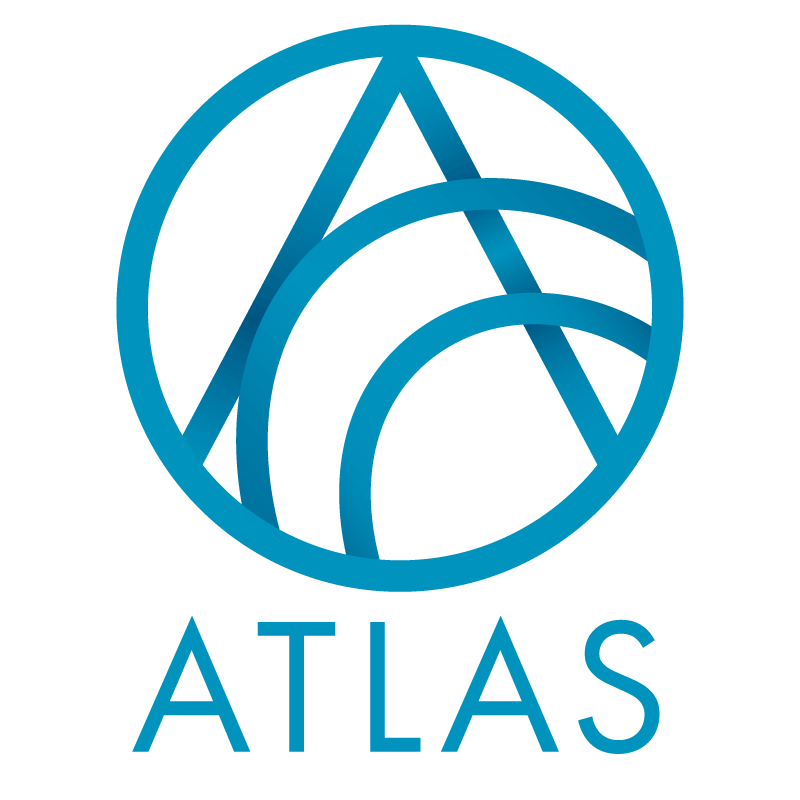A History list builder has been added to the History tab on constituent records. This list builder shows a selection of Audit records related to the selected constituent. Audit records are created every time data is added, modified, or deleted; note that not all tables in Atlas are audited.
To access this list builder, open a constituent and navigate to the History tab. Note that tab is permissioned only to Affiliate Admins, Affiliate Managers, and a new role, Constituent Audit.

The available columns are
- Action. Add, Edit, or Delete.
- Application. The software through which this change was made. Most of the time, this will be some variation of Blackbaud App Server.
- Audit Category Corresponds to the Type (See below.)
- Audit record ID The GUID on the Audit record. Users typically won’t find this useful to include in the list builder, but it will be helpful for support to find a specific audit record when needed.
- Change This field concatenates the following values into one field:
- Datetime
- Action (Add, Edit, or Delete)
- Table
- Record description
- Date The date and time this record was Added, Edited, or Deleted.
- Field The name of the field.
- Record description A description of the specific audited record; for instance, if a Phone number was Added or Edited, this would show the phone number plus the phone type (617-555-1212 (Home)].
- Record type Typically a more friendly version of the Table name; this is included in the Change column.
- Table The name of the table.
- User The user who made Added, Edited, or Deleted the Record.
- Value after For Edit rows, the value after the edit was made, and for Add rows, the value that was added. For Delete rows, Value after will be blank.
- Value before For Edit rows, the value before the edit was made, and for Delete rows, the value that was Deleted. For Add rows, Value after will be blank.
The filters are
- Type. Include changes for All audited tables or choose one from the list. (See below.)
- Dates. Choose from All dates, select a pre-defined data range, or select Specific dates an enter Start and End date.
- User
- Action Choose All, Add, Edit, or Delete.
You can also filter by any column by clicking in the column header, and you can use the text Search box to search for specific strings (like a single email address, for instance).
The Type parameter is designed to group different tables to make it easier to view changes to a constituent record. For instance, Opportunity data is stored not only in the Opportunity table, but also in the Opportunity Designations table, the Opportunity Solicitors table, and more; with this datalist, you can filter for the Opportunity Type, and see data for all associated tables. The Type options are listed below.
| Address | Also includes ADDRESSVALIDATIONUPDATE | |
| Alias | ||
| Constituency | Includes both user-defined and automatic constituencies | |
| Constituent | Includes basic Constituent fields, plus Alternate Lookup IDs | |
| Constituent Documentation | Includes Notes, Attachments, and Media Links. | |
| Constituent Solicit Code | ||
| Deceased constituent | Includes date, confirmation, and source | |
| Education | Includes Educational History and Education Additional Information. | |
| Email address | ||
| Fundraising | Includes Related Purposes. | |
| Group members | ||
| Interaction | Also includes Participants, Responses, and Revenue. | |
| Mail preferences | ||
| Name format | ||
| Organization data | ||
| Opportunity | Also includes Designations, Funding Types, and Solicitors. | |
| Phone | ||
| Prospect | ||
| Prospect Funding Interests | ||
| Prospect Plans | Also includes Participants, Attachments, Manager History, Notes, Media Links, and Prospect Team. | |
| Prospect Research Request | ||
| Registrant | ||
| relationship | Includes the Epic Family Relationship flag. | |
| Stewardship plan | Includes Plans and Steps. | |
| Tribute | Includes Tributes and Acknowledgees. |
Good to Know!
- Users will likely find it helpful to include the Change field and to Group by it, as well; see the screenshot above. Note that Record description is intended to assist in identifying exactly which record is being referenced; in the Address example above, the exact address and type are referenced, but for other tables, the text might not be so specific. Also, note that when the record has been deleted, you may see only the GUID here, though you should be able to tell which record was deleted from the Value before and Value after fields.
- The list of Audited Tables can be found here.
How Do I?
- links to other areas, longer blurbs