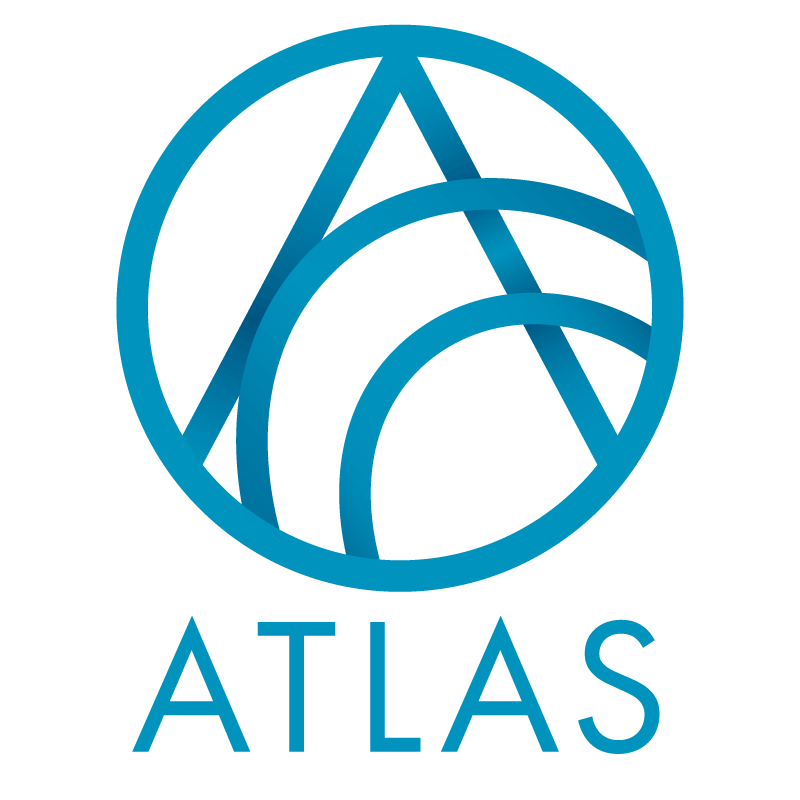This BrightVine Data Loader feature sends an email notification at the completion of a Data Loader process.
To enable this feature, go to the Email Notification tab on an import job.

- Check Send email.
- Select an option for When to send email: Data is staged, Data is processed or Exceptions have occurred. The default is Data is processed.
- Check Include error summary.
- Select Email recipient(s). There’s a drop-down list of users to choose from, or you can use the magnifying glass to launch an application users search window. Note that for security reasons, you can only email to Atlas users so that emails stay within the Mass General Brigham network.
- Click on Save.
Once generated, the Subject line on the emails will include the environment, the database name, the job name and the status (e.g. QA – MGH – EPIC Daily Patient Import Recent Status: Completed with exceptions), and the email itself will contain the start and end date and time of the process, the duration, the number of records staged or processed and the number of exceptions. The Error Summary section includes the number of records in error grouped by staging area.
Good to Know!
- This feature utilizes SQL Server’s built-in Database Mail feature.
- You can click on the email message itself to open Atlas; for instance, click on the Error Summary section to open the exception handling page for that Job.
- The environment included in the email message comes from the table PHS_V_PARAMETERDEFAULTS. The environment name is shown rather than the server name because (1) showing the server name is a security risk, and (2) the server name won’t mean much to most users anyway.