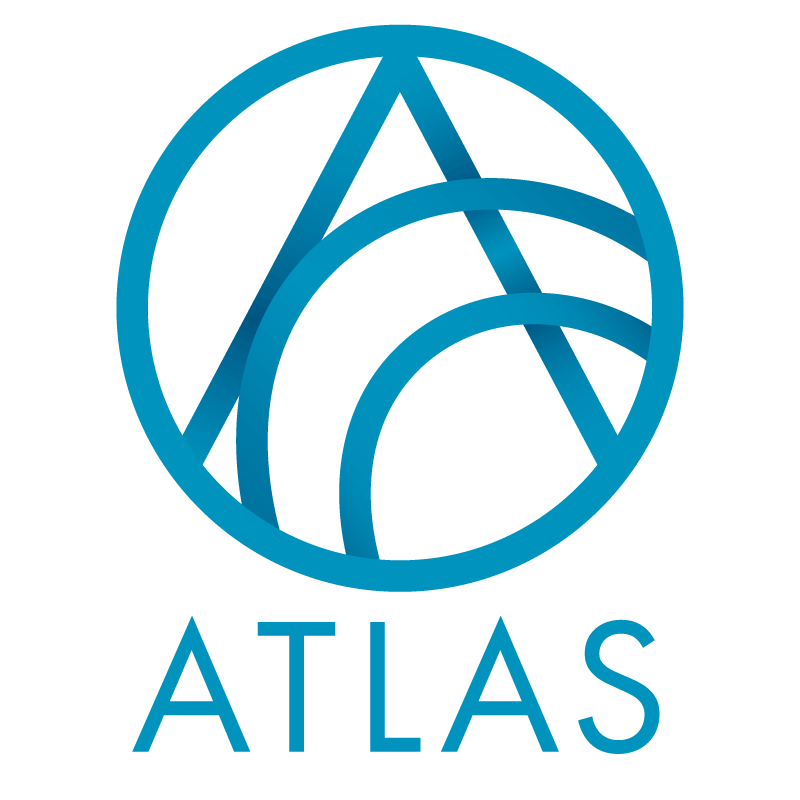The Opportunity drop-down list in Batch has been enhanced to show additional information, making it more useful for identifying the proper Opportunity. The standard list showed the constituent name, but not the fundraising plan name, and it included opportunities on historical plans. The new list shows
- Constituent name
- Fundraising plan name
- Amount*
- Opportunity status
- Date**
- Primary manager
*If Status is “accepted”, the amount listed will be the Accepted amount; otherwise, it will show the Ask amount.
**If Status is “accepted”, the date shown will be the Response date; otherwise, it will show the Ask date.
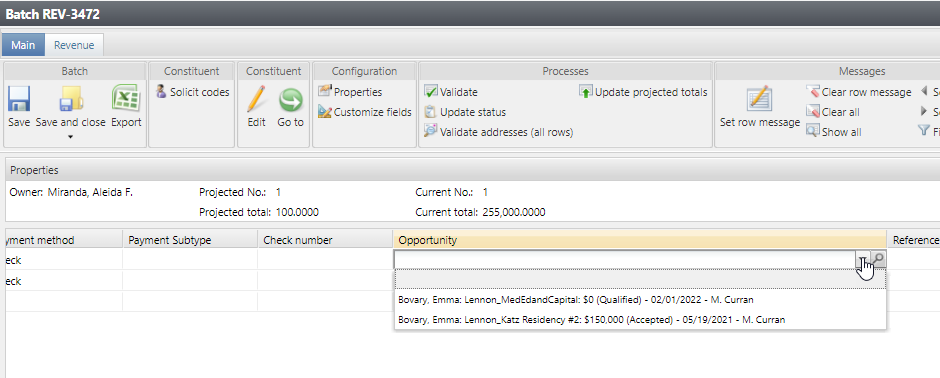
The new list does not include opportunities on historical plans; to search for all plans, click on the magnifying glass to launch the Opportunity search window, which now includes an option to include historical plans in the result set. (Note that when you launch this plan from Batch entry, the constituent entered on the row defaults into the name fields in search criteria.)
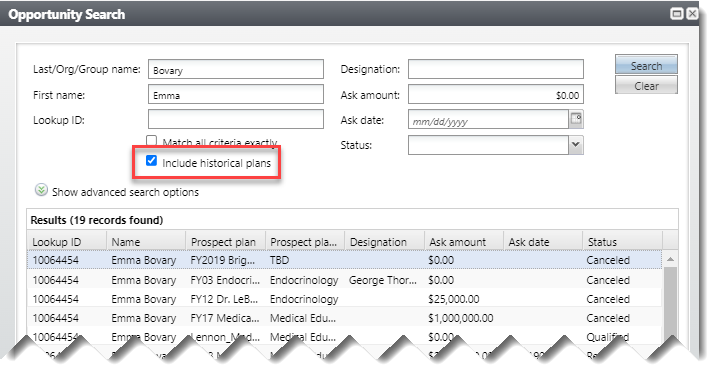
Good to Know!
- Note that during batch entry, the column can be enlarged to show all this information (like in the screenshot above). Users can also leave the column narrow and hover over it to see the entire line of data.
How Do I?
- links to other areas, longer blurbs