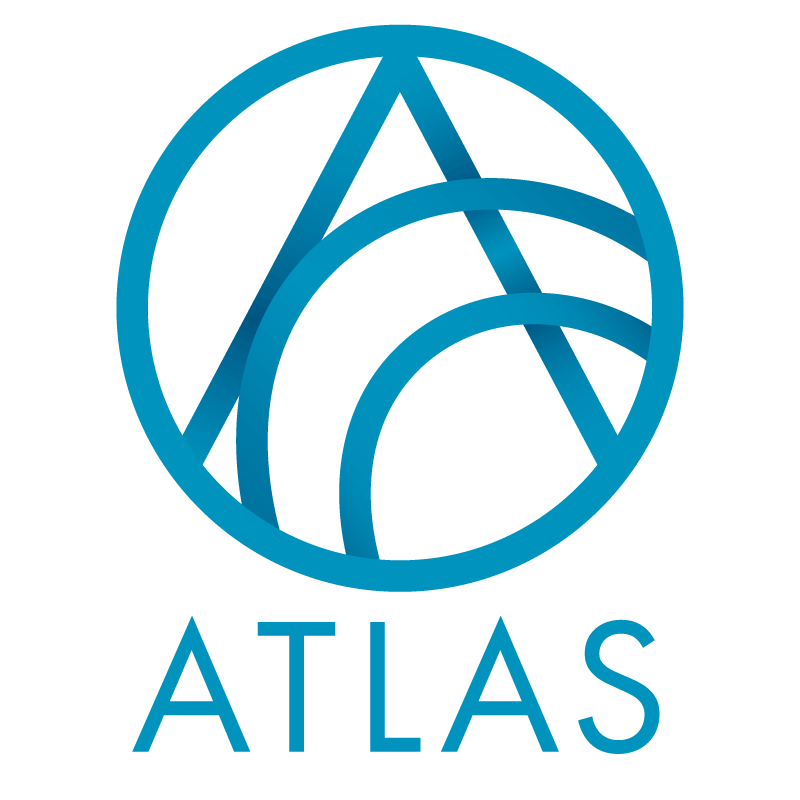Region codes is an add-on from Blackbaud that allows you to associate addresses or constituents with geographic regions as you define them at the affiliate level. Region codes can be automatically added based on the constituent’s address data (updated when an address is added or changed), or manually updated at any time. The automatic updates will never change manually added region codes. These regions can then be easily pulled in ad-hoc query for use.
Good to Know!
- Regions can be automatically assigned, or constituents can be manually added to a region.
- To use this data you can access it in ad-hoc query: under the constituent node there is a “Region Codes” subnode.
How Do I Set Up Region Codes?
-
- If you want addresses to be automatically assigned/unassigned to region codes when they are added or updated, you need to activate the Address Trigger Task. This is optional depending on how you want addresses assigned.
- In Administration, go to the “Region Code Management” task grouping and click on “Load Address Trigger Task”. When asked if you are sure you want to continue, click yes.
- Next, you need to define Region Code Type Values. This is a code table named “Custom Code Type Code”.
- In Administration, go to the “Data” task grouping and click on “Code Tables”. Scroll through to find “Custom Code Type Code” and click on the blue hyperlink to open.
b. Click Add and enter the Types you want to use. You can enter just one if you do not have multiple types. - This would be the purpose of the region code grouping, i.e. Event Invitations, Fundraising Region, Mailing Region, or the intended use of the groupings.
- In Administration, go to the “Data” task grouping and click on “Code Tables”. Scroll through to find “Custom Code Type Code” and click on the blue hyperlink to open.
- Now you can define the Code Values for each of the types you just defined.
- In Administration, go to the “Region Code Management” task grouping and click on “Region Code Values”. Click “Add”. In the “Code Type” drop down you will see the code types you just added. Select the one you want to use then in the “code value” column enter the name of the grouping. Continue until you have added all the Code Type/Code Value combinations you need, then click save.

- In Administration, go to the “Region Code Management” task grouping and click on “Region Code Values”. Click “Add”. In the “Code Type” drop down you will see the code types you just added. Select the one you want to use then in the “code value” column enter the name of the grouping. Continue until you have added all the Code Type/Code Value combinations you need, then click save.
- Then you need to define how people are assigned to regions. They can be automatically assigned if you activated the Load Address Trigger, they can be periodically updated with a global change, or they can be manually assigned. If they will only be manually updated, you do not need to populate the Region Code Matrix. If you will use either a global change or the Load Address Trigger you need to define the rules for the assignments in the Region Code Matrix.
- In Administration, go to the “Region Code Management” task grouping and click on “Region Code Matrix”. Click “Add”. Select a Code Type and Code Value you previously set up. Enter the address criteria you want to use to define this region. You do not need to use all the available fields, but just what you need to define your region. You can use multiple rows to define one region. Click Save when finished.
- To use one zip code, if you enter 02130 to 02130 it will not include any zip code + 4. You need to enter 02130 to 02131 to capture all zips in 02130.

- If you enabled the Load Address Trigger, as you make changes to the constituent’s addresses the region code tab will also update.
- If you wish to use a global change to update the regions codes, you need to configure and run that process to see the applications. When you first set up Region Codes, you will need to use the Global Change to apply the code to all records in the database.
- In Administration, go to the “Data” task grouping and click on “Global Changes”. Click Add (if you have not yet configured this global change) and locate “Generate Region Codes” in the constituent grouping. Click OK. Enter the details for this global change including the selection of records you wish to update, click save. Locate your global change in the list and click “process global change”.
- To make assignments manually, navigate to the constituent’s Region Codes Tab and click Add to apply a new region code, or you can edit or delete an existing region code. Manually added Region codes are flagged as “Manually Entered”. These will never be updated because of an address add or change.
- If you want addresses to be automatically assigned/unassigned to region codes when they are added or updated, you need to activate the Address Trigger Task. This is optional depending on how you want addresses assigned.